Unicorn App
Your key to to your workspace
Features
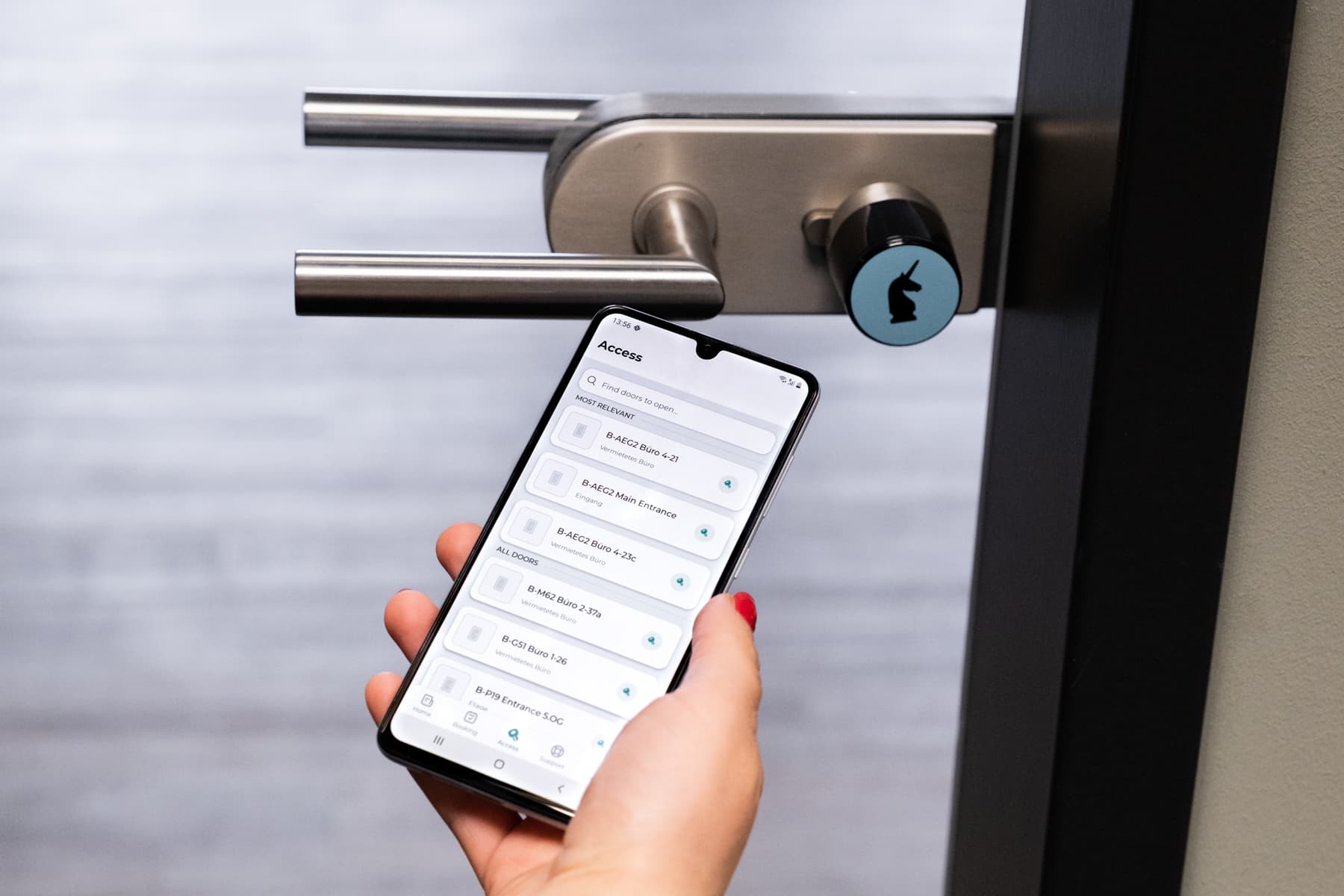
Access
Access the doors you need at Unicorn through an integration with the Unicorn App.
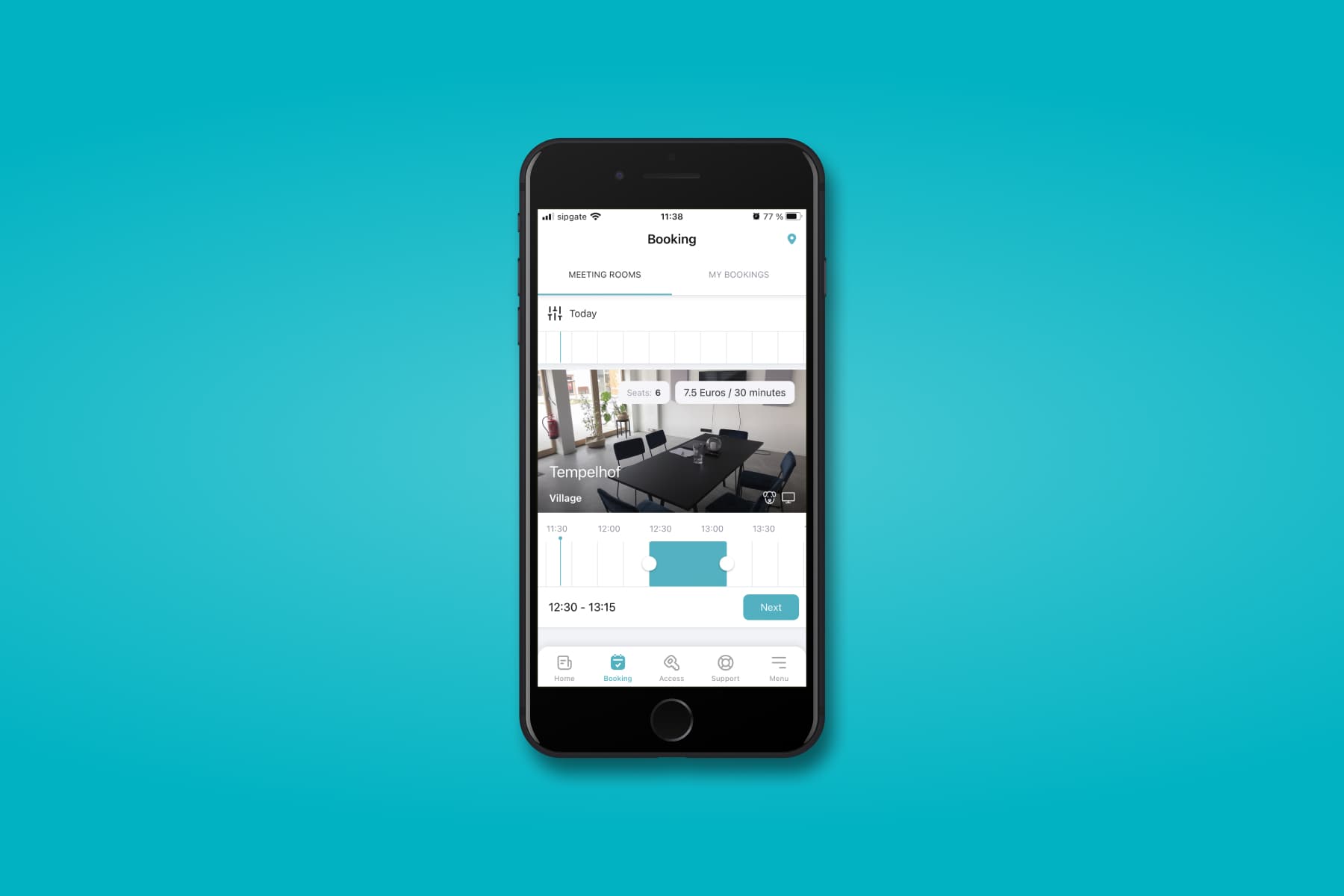
Booking
Book meeting rooms in your workspace via an integrated calendar.
Download
To enter the app you’ll need an email invite from Unicorn.
Write support@unicorn.de, if you haven’t received one yet.
- When you first sign in to the app, it’ll ask for a location name. Enter unicorn.
- iOS 12.4 and Android 9 is required
Are you in Village or Sprinkenhof?
Please continue to use the ‘Unicorn Workspaces’ & ‘Unicorn Access’ apps.
FAQ
All information about the Unicorn App.
Account
Already a Unicorn, but no app account?
Send an email to support@unicorn.de with your company email, or write the name of the person responsible at your company.
What’s the “location name” when I first sign in?
It is unicorn.
It says my user is disabled
This means your invite link has expired. Contact support@unicorn.de and we will send you a new invite.
Access
How can I open the doors?
Install the App.
Your Bluetooth and location services must be turned on and enabled for the app to do this, and you must be in direct vicinity of the door you want to open. Tap the door in the app to open it. When the App opens the door, the cylinder will flash green and you can open by turning it counterclockwise.
Support is provided for iOS 12.4, Android 5 and newer.
What should I do if a door cannot be found?
We recommend you try the following steps:
- Check in your settings if Bluetooth and location services are turned on and enabled for the Luckey App
- Disable and re-enable bluetooth
- Restart the app (really!)
- Check if a mobile internet connection or WiFi is available and (potentially) deactivate and reactivate mobile data
- Update the app if available in the App Store/Google Play Store
Meeting Rooms & Booking
How do I book?
Open the App, click the menu bottom right and then “Reservations”. Enter the day and time you want to book, and the app will show you the available rooms. Click the room you want to book, and then “Book now”.
What is check-in?
You must check-in to confirm the booking. Check-in happens in one of two ways:
- Click the button in the app or email
- Open the door with the App to the meeting room
If you do not check-in, the booking will be cancelled and free for others to use.
How many hours can I book?
You can book a room between 30 minutes to a full day.
Can I book rooms in any workspace?
Yes, when booking a meeting room, you can choose the Workspace that suits you best.
How do I get access to the meeting room?
Once your booking is confirmed, you will be able to enter the meeting room with the App automatically.
Are the meeting rooms also available to non-users?
Yes, please see https://www.unicorn.de/en/products/meetings-events
Can I extend my booking?
If the meeting room is still avaiable, sure. Please make another booking.
Payment and Billing
How do I pay?
We will automatically collect and bill any meeting rooms you book each month.
When will it be debited?
Charges are debited at the end of each month, and you will receive an invoice for it.
Cancellation
What is the cancellation policy?
Cancellations are free up to 24 hours before the booking. After that, you will be charged a cancellation fee when canceling. Cancellation fees depend on the time period and meeting room booked. After that, booking fees are no longer refundable.
How do I edit or cancel my booking?
Go to the menu > reservations, find your booking and delete it. Please note: changes or cancellations are no longer possible once you are within the time period of the cancellation policy.
Support
You can reach us at support@unicorn.de and we will get back to you as soon as possible.
Whether you have issues with your network or the App, repair requests, printer issues, rave reviews or complaints - we take every issue seriously and endeavor to get in touch with you as quickly as possible!

